Longpack Estimator
Hello and welcome to the Longpack Estimator!
With the Longpack Estimator, you can personalize your board game and obtain the reference prices of some accessories in real time. This manual will show you how to use the Longpack Estimator. If there are any inconsistencies, please refer to the software itself.
1 Registration
You must first register in order to use this system; you can do this by clicking the Register button, either directly or from the login page, as illustrated below:
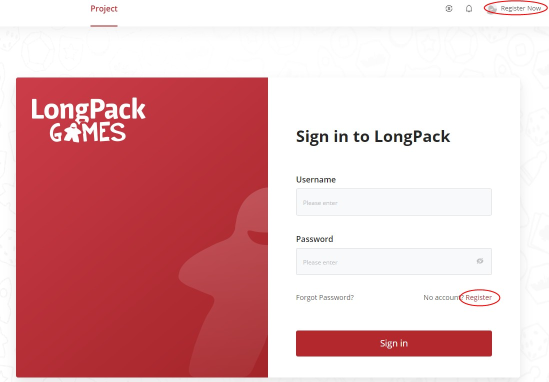
Enter your user name, email address, acquire the verification code, enter and confirm your password, and then fill out the remaining fields to finish your registration. The registration screen is shown in the image below.

2 Sign in
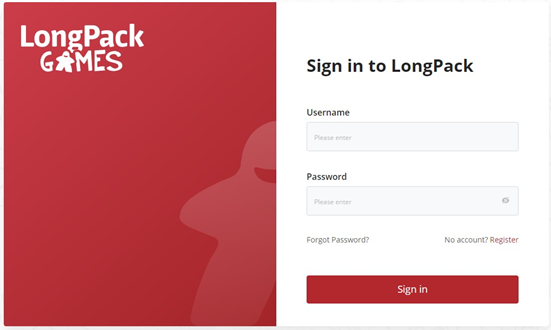
When logging in for the first time, the system will prompt users to complete surveys; these can be skipped, and completed in the personal section.
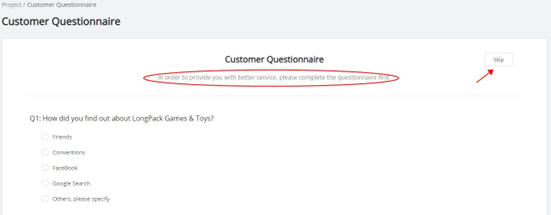
2.1 Customer questionnaires
We have created pertinent questions in an effort to offer better service; kindly give an honest answer!
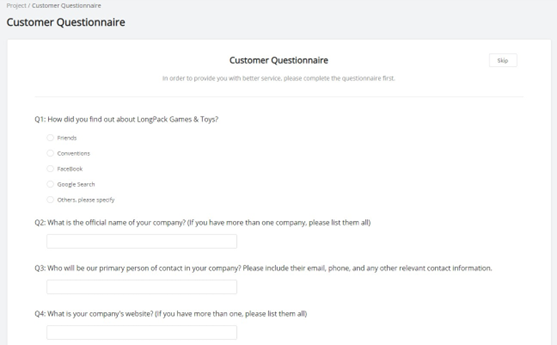
Tips:If you have previously skipped a customer questionnaire, you can fill in the customer questionnaire in your personal center.

3 Project Management
3.1 Create a project
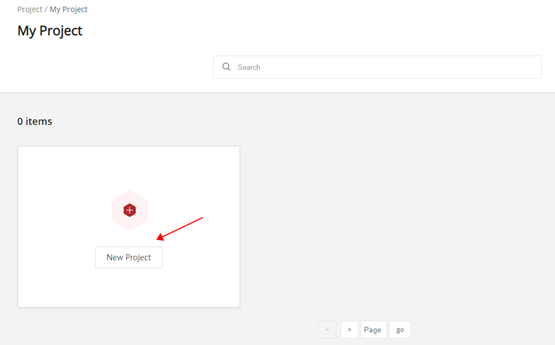
3.2 Fill out the project questionnaire

3.3 Add item

3.4 Change item

3.5 Copy Item

3.6 Submit the project

Note: If the project questionnaire is not completed, you will be prompted to do so, as seen below.

When you submit a project, it goes into read-only mode

3.7 Copy and Search Project

3.8 View project information and progress
3.8.1 BOM information
Once you've added the materials, you may examine the whole BOM information on the project information page, as illustrated in the picture below:
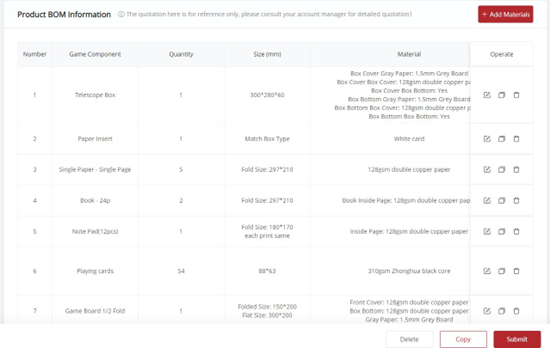
Tips: You can view the item BOM information in real time when configuring a project game item. As illustrated in the diagram below:

Click the above arrow to view the BOM information in the sidebar

3.8.2 Price information
Some materials have the ability to compute prices automatically after a project is submitted. To read the price information, scroll to the right and click. Please note that this price is merely an estimate; for more details, you may get in touch with your account manager
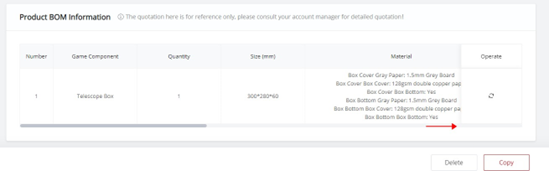
3.8.3 Account manager information

3.8.4 Project progress
Project Status: 【Draft】, 【Submitted】, 【Assigned】
【Draft】 status of the project indicates that it is still configuring the necessary information and has not yet submitted LP;
【Submitted】 means that the game configuration is confirmed and LP has been submitted for a quote or consultation;
【Assigned】 means that LP has assigned an account manager to dock your game project and will continue to get in touch with you to offer professional services.
The project status can be seen as follows:
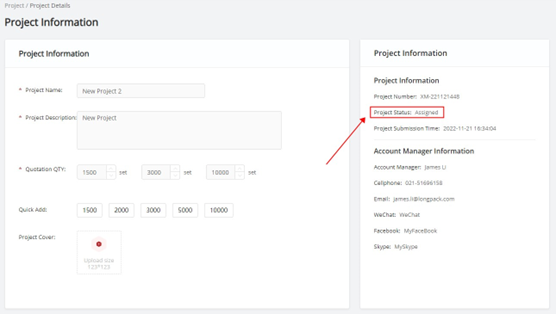
4 Personal center and News center
As seen in the following picture, the personal center allows you to change your password, email address, and other personal information:
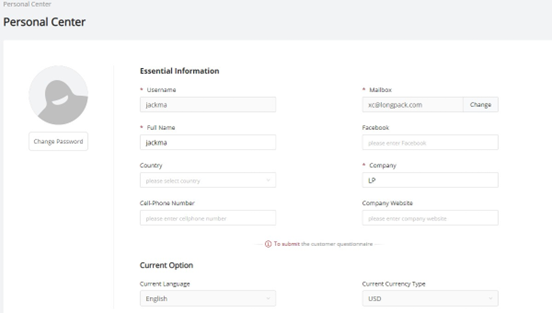
Tips: As seen in the red font text prompt above, the personal center can submit client questionnaires.
Click the small bell as shown below to enter the News Center
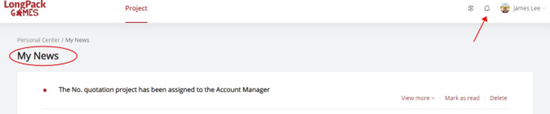
--- The End ---
